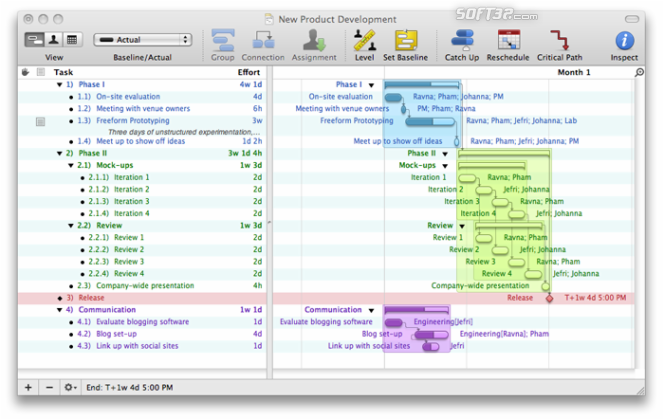OmniPlan 2.0
Project management tool.
Last update
20 Jul. 2011
Licence
Free to try |
$149.95
OS Support
Mac OS X
Downloads
Total: 1,972 | Last week: 0
Ranking
#29 in
Project & Task Management
Publisher
The Omni Group
Screenshots of OmniPlan
OmniPlan Publisher's Description
How to get your project done on time and under budget:
Translate strategy into tactics everyone can understand
Create summaries of work broken into lists of activities
Distribute workloads fairly and efficiently
Manage costs as you go
Plan, monitor, and control it all with software designed to make your job easier, not harder.
With OmniPlan, you can create logical, manageable project plans with Gantt charts, schedules, summaries, milestones, and critical paths. Break down the tasks needed to make your project a success, optimize resources, and streamline budgets. It's project management made painless.
We designed OmniPlan to help you spend your time on more worthy pursuits than trying to figure out how to use project management software. OmniPlan's intuitive approach helps you get things done and stays out of your way while doing so. OmniPlan has several customizable views starting from "simple creation" for basic planning options; when you're ready for more sophisticated functions, OmniPlan can be configured to meet your needs.
OmniPlan is built to use the latest and greatest Mac OS X technologies including OS X 10.5 Leopard features such as Quicklook which you can use to preview your linked files from within OmniPlan.
Cut your complex project down to size using our powerful live task filter. You can select any number of criteria and OmniPlan will give you a live, filtered view of just those matching items. Need to see all tasks groups from your current selection assigned to a particular resource? Live filter it with a few simple mouse clicks.
We let you set the time scale that's most appropriate for your project, whether that's days or months, minutes or years. You can even snap the timescale to fit in your entire project, letting OmniPlan take care of it for you.
Tasks are the activities needed to complete your project ("survey beta testers", for example, or "drywall the bedroom"). They are summaries of work broken into individual elements, to which you can then assign resources ("Bill", or "vinyl flooring"). OmniPlan lets you enter tasks quickly in the outline view, in a familiar hierarchical format that simplifies complex projects with summaries and subheadings. You can track the costs associated with your tasks (resource cost, task cost, and total), view task constraints and dependencies, and create milestones that represent completion points in your project — all within the outline view. You'll have a clear understanding of your project's goals and deliverables in no time.
With OmniPlan's resource management, you can identify bottlenecks in your project, track budgets, and distribute workloads fairly and efficiently. Resources are defined as Staff, Material, Equipment, and Groups. OmniPlan allows you to assign a cost to each of your resources by use or by hour, so you can keep precise control over your project budget. You can control your resource availability with a calendar, and make adjustments to reflect efficiencies (for example, assign a 75% efficiency to a staff member who can only devote ¾ of their time to your project). OmniPlan's resource leveling function automatically redistributes workloads among resources, so you avoid overallocation.
A good schedule helps you understand the details of your project and improves your ability to keep everything on track. Your OmniPlan schedule shows you what needs to be done, when it can (or must) be done, and who's going to do it. Tasks can be scheduled according to a variety of rules — as early as possible, on a specific date, or as resources allow. OmniPlan's calendar mode gives you options for determining work week schedules for your resources, and editing specific dates as needed. Once you've completed and fine-tuned your project plan, OmniPlan lets you set a baseline (a set of original start and finish dates, durations, and work/cost estimates), which acts as a reference point against which you can compare the actual progress of your plan.
The Timeline (or Gantt Chart) view of your project displays activities in a calendar. Durations for each task are shown graphically in a time-phased diagram by day, week, month, quarter, or year. The Gantt view shows task start and stop times, dependencies, resources, or resource usage by task, all on a timeline. You can visually edit tasks and create dependencies (where a certain task can't begin unless another has finished) by dragging and connecting them in the Gantt view. OmniPlan's graphical display of your project's information helps you quickly assess status and proactively manage deadlines.
If your schedule has a logical impossibility – for example, the scheduled start date for a task occurs before the project start date – OmniPlan displays a violation window, with an explanation of the problem and suggestions of possible solutions (and links that automatically resolve the violation). In the Gantt view, OmniPlan displays your project's critical path, which is the series of tasks that are necessary in order for your project to finish on schedule. The critical path can change as you progress through your schedule; OmniPlan keeps you up to date so you can make informed decisions.
OmniPlan can import XML, MPX, and MPP project files from Microsoft Project directly into OmniPlan. OmniPlan exports information to iCal, CSV, Microsoft Project Exchange (MPX), Microsoft Project (XML), HTML, OmniOutliner, OmniGraffle, and a variety of image formats. You can create detailed HTML reports with OmniPlan, and use filtered criteria for customized printing and exporting options.
Plan, monitor, and control it all with software designed to make your job easier, not harder.
With OmniPlan, you can create logical, manageable project plans with Gantt charts, schedules, summaries, milestones, and critical paths. Break down the tasks needed to make your project a success, optimize resources, and streamline budgets. It's project management made painless.
We designed OmniPlan to help you spend your time on more worthy pursuits than trying to figure out how to use project management software. OmniPlan's intuitive approach helps you get things done and stays out of your way while doing so. OmniPlan has several customizable views starting from "simple creation" for basic planning options; when you're ready for more sophisticated functions, OmniPlan can be configured to meet your needs.
OmniPlan is built to use the latest and greatest Mac OS X technologies including OS X 10.5 Leopard features such as Quicklook which you can use to preview your linked files from within OmniPlan.
Cut your complex project down to size using our powerful live task filter. You can select any number of criteria and OmniPlan will give you a live, filtered view of just those matching items. Need to see all tasks groups from your current selection assigned to a particular resource? Live filter it with a few simple mouse clicks.
We let you set the time scale that's most appropriate for your project, whether that's days or months, minutes or years. You can even snap the timescale to fit in your entire project, letting OmniPlan take care of it for you.
Tasks are the activities needed to complete your project ("survey beta testers", for example, or "drywall the bedroom"). They are summaries of work broken into individual elements, to which you can then assign resources ("Bill", or "vinyl flooring"). OmniPlan lets you enter tasks quickly in the outline view, in a familiar hierarchical format that simplifies complex projects with summaries and subheadings. You can track the costs associated with your tasks (resource cost, task cost, and total), view task constraints and dependencies, and create milestones that represent completion points in your project — all within the outline view. You'll have a clear understanding of your project's goals and deliverables in no time.
With OmniPlan's resource management, you can identify bottlenecks in your project, track budgets, and distribute workloads fairly and efficiently. Resources are defined as Staff, Material, Equipment, and Groups. OmniPlan allows you to assign a cost to each of your resources by use or by hour, so you can keep precise control over your project budget. You can control your resource availability with a calendar, and make adjustments to reflect efficiencies (for example, assign a 75% efficiency to a staff member who can only devote ¾ of their time to your project). OmniPlan's resource leveling function automatically redistributes workloads among resources, so you avoid overallocation.
A good schedule helps you understand the details of your project and improves your ability to keep everything on track. Your OmniPlan schedule shows you what needs to be done, when it can (or must) be done, and who's going to do it. Tasks can be scheduled according to a variety of rules — as early as possible, on a specific date, or as resources allow. OmniPlan's calendar mode gives you options for determining work week schedules for your resources, and editing specific dates as needed. Once you've completed and fine-tuned your project plan, OmniPlan lets you set a baseline (a set of original start and finish dates, durations, and work/cost estimates), which acts as a reference point against which you can compare the actual progress of your plan.
The Timeline (or Gantt Chart) view of your project displays activities in a calendar. Durations for each task are shown graphically in a time-phased diagram by day, week, month, quarter, or year. The Gantt view shows task start and stop times, dependencies, resources, or resource usage by task, all on a timeline. You can visually edit tasks and create dependencies (where a certain task can't begin unless another has finished) by dragging and connecting them in the Gantt view. OmniPlan's graphical display of your project's information helps you quickly assess status and proactively manage deadlines.
If your schedule has a logical impossibility – for example, the scheduled start date for a task occurs before the project start date – OmniPlan displays a violation window, with an explanation of the problem and suggestions of possible solutions (and links that automatically resolve the violation). In the Gantt view, OmniPlan displays your project's critical path, which is the series of tasks that are necessary in order for your project to finish on schedule. The critical path can change as you progress through your schedule; OmniPlan keeps you up to date so you can make informed decisions.
OmniPlan can import XML, MPX, and MPP project files from Microsoft Project directly into OmniPlan. OmniPlan exports information to iCal, CSV, Microsoft Project Exchange (MPX), Microsoft Project (XML), HTML, OmniOutliner, OmniGraffle, and a variety of image formats. You can create detailed HTML reports with OmniPlan, and use filtered criteria for customized printing and exporting options.
Look for Similar Items by Category
Feedback
- If you need help or have a question, contact us
- Would you like to update this product info?
- Is there any feedback you would like to provide? Click here
Beta and Old versions
Popular Downloads
-
 Zuma Deluxe
1.0
Zuma Deluxe
1.0
-
 Minecraft
1.8.1
Minecraft
1.8.1
-
 Windows XP Service Pack 3
SP 3
Windows XP Service Pack 3
SP 3
-
 Call of Duty 4: Modern Warfare
1.7.1
Call of Duty 4: Modern Warfare
1.7.1
-
 Age of Empires
1.3.1
Age of Empires
1.3.1
-
 Iggle Pop
1.0
Iggle Pop
1.0
-
 Mozilla Firefox
108.0...
Mozilla Firefox
108.0...
-
 Microsoft PowerPoint 2010
10.1.9
Microsoft PowerPoint 2010
10.1.9
-
 7-Zip
1.7.1
7-Zip
1.7.1
-
 Adobe Audition
CC
Adobe Audition
CC
-
 Antares Autotune VST
7.1.2...
Antares Autotune VST
7.1.2...
-
 Windows 7 (SP1 included)
7
Windows 7 (SP1 included)
7
-
 Adobe Illustrator
CC
Adobe Illustrator
CC
-
 Adobe Premiere Pro
14.3.0.38
Adobe Premiere Pro
14.3.0.38
-
 BitTorrent
7.4.3...
BitTorrent
7.4.3...
-
 WhatsApp Messenger
0.2.1880
WhatsApp Messenger
0.2.1880
-
 Outlook Express
5.0.6
Outlook Express
5.0.6
-
 Adobe Photoshop Lightroom
5.6
Adobe Photoshop Lightroom
5.6
-
 Sylenth1
2.2
Sylenth1
2.2
-
 Windows Live Movie Maker
6.5
Windows Live Movie Maker
6.5